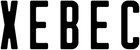What is the Tri-Screen Adapter?
The new Xebec Tri-Screen Adapter enables you to connect ANY laptop to the Tri-Screen 2 with just a single cable per screen. Simply download and install the free Displaylink driver, plug one end of the adapter into any standard USB-A port on your laptop and plug the other end into the Tri-Screen.
No more dongles required! Purchase the Tri-Screen Adapter here.
What's in the box?
- Xebec Tri-Screen Adapter
- USB-A to USB-C converter
- DisplayLink Driver download & installation instructions
Do I need the Tri-Screen Adapter?
(Note that your MacBook model (Pro, Air, or Max) may not necessarily be indicative of whether or not it has the correct chip to require the Tri-Screen Adapter. To confirm what type of chip you have, from the Mac home screen, click the Apple logo in the upper left hand corner, then "About This Mac," then note the "Chip" referred to in the "Overview" tab.)


Does my laptop’s USB-C port support display?
|
Not all USB-C ports support video output. To confirm whether your USB-C port supports DisplayPort or Thunderbolt 3/4, please search your laptop in the databases below.
|
|